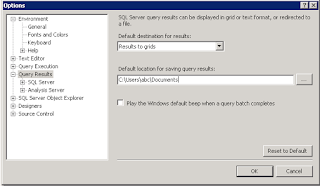A transport-level error has occurred when sending the request to the server. (provider: TCP Provider, error: 0 – An existing connection was forcibly closed by the remote host.)
When you receive below error will show if a connection is drawn from the remove client connection and the connection to the server has been lost.
Msg 10054, Level 20, State 0, Line 0
A transport-level error has occurred when sending the request to the server. (provider: TCP Provider, error: 0 - An existing connection was forcibly closed by the remote host.)
There is no way for a connection from the client to host to know that the connection has been severed.
CAUSE
1.The cause is environmental and can be a number of things regarding the SQL server and configuration.
It can be a deadlock in the database and time outs need to be increased.
It can also be a network connectivity issue.---My Scenario
In this scenario this issue mainly when we worked with one of my customer, if the customer is running any query the connection is establishing successfully between the client and server, when the query execution complete , during the query out put getting connection loss error. We are able to find the issue, the customer side network packets are dropping. Customer is worked with their network engineer they fixed the network issue, after that customer is able to get the query results.
2: It can also be caused when the Orion server is unable to resolve the IP address from the SQL server's host-name.
Resolution:
1:Enable Remote Connection, right click on the server node and select Properties:
a. Go to the left tab of Connections and select “Allow remote connections to this server”.
b. Make sure that MSDTC is enabled in the firewall.
Enable SQL Server Browser Service:
a. Go to All Programs > Microsoft SQL Server 2008 > Configuration Tools > SQL Server Configuration Manager > SQL Server Browser.
b. Right click on SQL Server Browser and click Enable.
Create an exception of sqlbrowser.exe in Firewall, Windows Firewall may prevent sqlbrowser.exe to execute.
a. Search for sqlbrowser.exe on your local drive where SQL Server is installed.
b. Copy the path of the sqlbrowser.exe like
C:\Program Files\Microsoft SQL Server\90\Shared\sqlbrowser.exe(Note:If SQL 2008\8R2\12\14\16\17 paths should be C:\Program Files\Microsoft SQL Server\100\110\120\130\140\Shared\sqlbrowser.exe) and create the exception of the file in Firewall.
Go to All Programs > Microsoft SQL Server 2008 > Configuration Tools > SQL Server Configuration Manager > Select TCP/IP.
a. Right Click on TCP/IP and click Enable.
b. Restart SQL Server Services for all the changes to take effect.
c. Right click and go to the menu properties to select a location where the default port of SQL server can be changed.
Set the commandtimeout property of the command object to an appropriate value. Use a value of zero to wait without an exception being thrown. (Increased the "connect timeout" in connectionstring of app.config).
Check the network cabling, the NIC for any driver updates or physical issues, or any network equipment that the SQL server connects to such as the ports.
2:Run Configuration Wizard, and instead of indicating the hostname or FQDN of the SQL server, input the IP address